1. Once you've powered on your Grandstream GXP1620 and connected it to your network, find the phone's IP address by pressing the round menu button, open the Status Menu and then Network Status.
2. Make sure that your computer is connected to the same network and enter that IP address into your web browser's address bar.
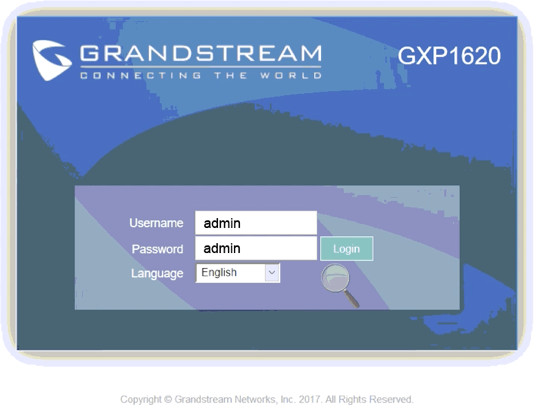
3. You should then get the phone's web login page, the default username is "admin" and password is "admin".

4. Hover over ACCOUNTS, a mouseover menu will appear, hover over Account 1 and then click General Settings.
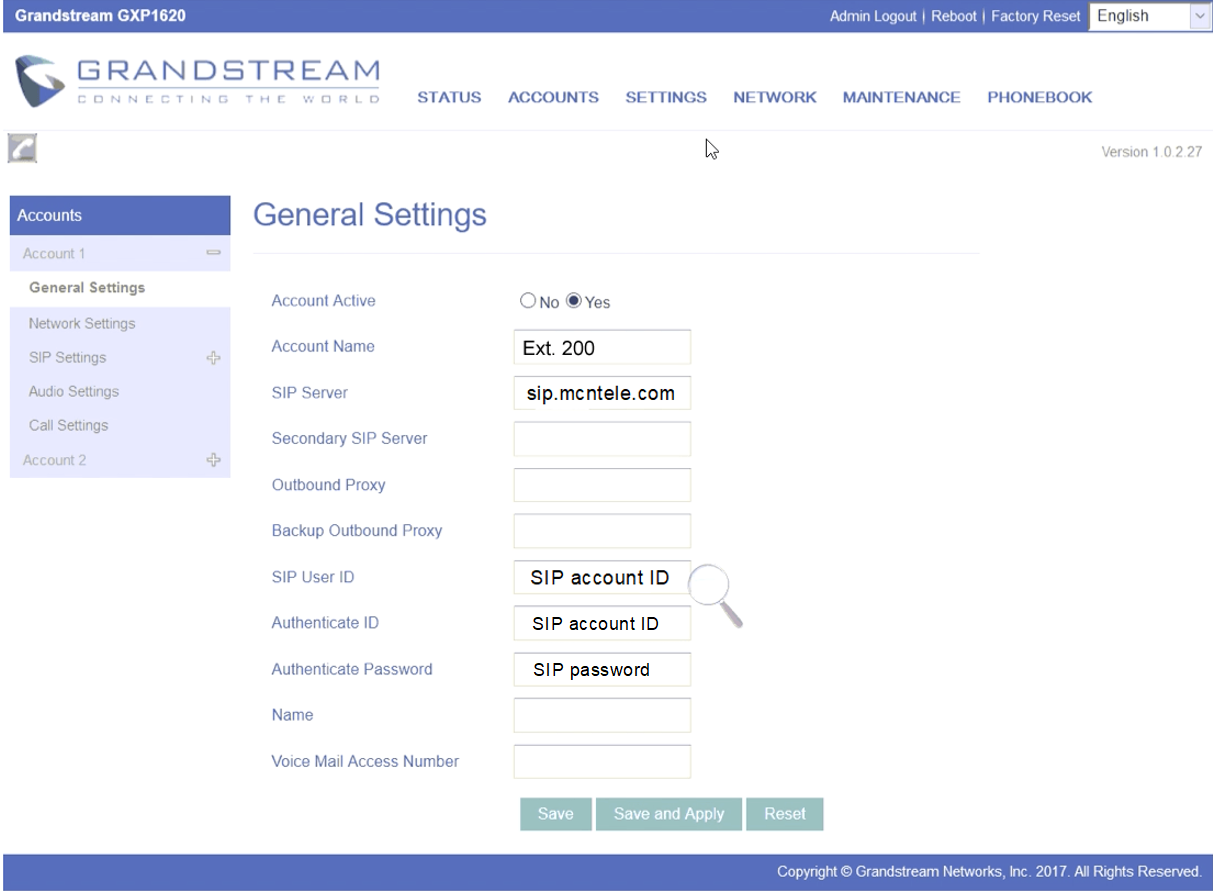
5. Enter the following details:
- Account Name: Anything you like, this will appear on the screen of the phone
- SIP Server: sip.mcntele.com or sip server address that is shown at your KOMPaaS Portal
- SIP User ID & Authenticate ID: Your SIP Account Number e.g. 30100000
- Authenticate Password: Your SIP Account password
- Name: SIP account Number to display
6. Click Save and Apply.
7. Back on the Status Page, Account 1 should now show SIP Registration Yes, showing that the phone is now connected.
Please note: These are basic account settings for getting your Grandstream GXP1620 registered and does not include security settings for your phone or your network, or settings that would be personal preference. For more information please contact your IT support team or the hardware manufacturer.
Was this article helpful?
That’s Great!
Thank you for your feedback
Sorry! We couldn't be helpful
Thank you for your feedback
Feedback sent
We appreciate your effort and will try to fix the article